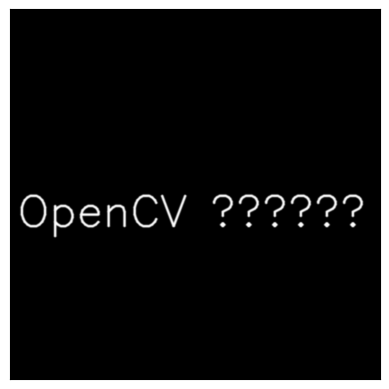2. Drawing Functions in OpenCV¶
다음의 ipynb 파일을 활용할 것.
Pillow에서의 drawing은 다음을 참고:
2-0. Goal¶
OpenCV 를 이용하여 선,원, 사각형, 글자 등을 그리는 방법을 배운다.
실질적으로 다음의 함수들을 사용하는 법을 배운다. :
cv2.line()cv2.circle()cv2.rectangle()cv2.ellipse()cv2.putText()
2-1. Common Parameters¶
우리가 다루게 될 function들에서 자주 등장하는 common argument는 다음과 같음.
img- 실제로 우리가 그리는 도형이나 글자가 그려질 image 객체.
numpy의 ndarray 객체임. color- 도형이나 글자의 색.
컬러 이미지의 경우 BGR로 지정되고, gray-scale인 경우는 scalar값으로 처리 가능함.
tuple로 Blue, Green, Red 의 값을 [0,255] 로 기재하는 형태로 주는 것을 권함. thickness- 도형 등의 line(선)의 두께. 만일 -1이 넘겨질 경우 채워줘서 그려짐 (또는
cv2.FILLED로 지정).
default thickness =1 lineType- 선의 형태,
cv2.LINE_4(4-connected),
cv2.LINE_8(8-connected),
cv2.LINE_AA(anti-aliased line) 중에서 선택.
default line type =cv2.LINE_8.
2-2. Drawing Line¶
cv2.line을 이용하여 라인을 그린다.
- 시작점,
- 끝점,
- 선의 두께,
- 색 등을 argument로 넘겨줌.
다음 예제를 보자.
import numpy as np
import cv2
# Create a black image
img = np.zeros((512,512,3), np.uint8)
# Draw a diagonal blue line with thickness of 5 px
img = cv2.line(img,
(0,0), # pnt0
(511,511), # pnt1
(255,0,0), # color
5 # thickness
)
다음을 통해 line(선)을 확인 가능함.
from matplotlib import pyplot as plt
imt2 = img[:,:,::-1].copy() //BGR to RGB
plt.imshow(img2)
plt.xticks([]); plt.yticks([]) # to hide tick values on X and Y axis
plt.show()
다음은 결과 이미지임.
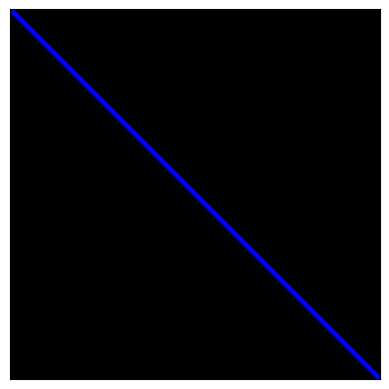
2-3. Drawing Rectangle¶
사각형을 그리기 위해서,
- top-left corner 와
- bottom-right corner of rectangle 를
arguments 로 넘겨줌.
다음 예제를 참고하라.
import numpy as np
import cv2
# Create a black image
img = np.zeros((512,512,3), np.uint8)
img = cv2.rectangle(img, # 그려지는 대상.
(384,0), # top-left
(510,128), # bottom-right
(0,255,0), # color, BGR
3 # thickness
)
다음 조각코드로 오른쪽 상단에 사각형을 확인할 수 있음.
from matplotlib import pyplot as plt
img2 = img[:,:,::-1].copy() //BGR to RGB for matplotlib
plt.imshow(img2)
plt.xticks([]); plt.yticks([]) # to hide tick values on X and Y axis
plt.show()
다음은 결과 이미지임.
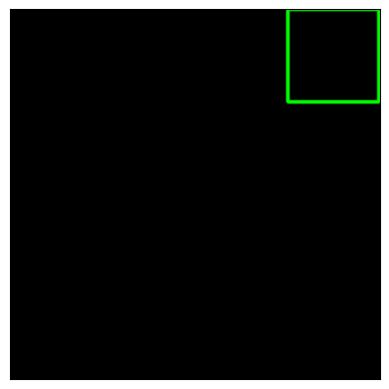
2-4. Drawing Circle¶
원을 그리는 경우,
center의 좌표와radius를
argument로 넘겨줌.
다음 예제를 보자.
import numpy as np
import cv2
# Create a black image
img = np.zeros((512,512,3), np.uint8)
img = cv2.circle(img, # target image
(447,63), # center
63, # radius
(0,0,255), # color
cv2.FILLED, # thickness : -1 means cv2.FILLED
)
print(f'{cv2.FILLED:d}')
다음 조각코드로 오른쪽 상단에 red circle(원)을 확인할 수 있음.
from matplotlib import pyplot as plt
img2 = img[:,:,::-1].copy() //BGR to RGB for matplotlib
plt.imshow(img2)
plt.xticks([]); plt.yticks([]) # to hide tick values on X and Y axis
plt.show()
다음 결과를 확인할 것.
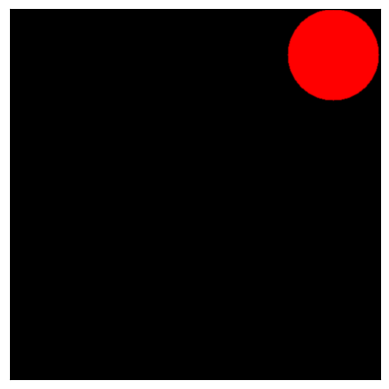
2-5. Drawing Ellipse¶
타원(ellipse)을 그리기 위한 arguments는 다음과 같음.
- 타원의 중점 좌표 :
(x,y). - 타원의 first axis과 second axis의 길이 :
(first axis length, second axis length).- 아래 그림에서는
AXES.WIDTH,AXES.HEIGHT로 기재됨. - first axis를 major axis (
장축) 으로도 지칭하는 경우도 있는데 엄밀히는 조금 틀린 명칭임 - major axis 는
장축을 의미하지만, openCV에서 first axis는 second axis보다 길이가 짧을 수 있음 . - first axis 는 ellipse의 회전 각도
angle이 0 인 경우 x-axis 가 되는 축임. - second axis 는 ellipse의 회전 각도
angle이 0 인 경우 y-axis 가 되는 축임.
- 아래 그림에서는
- 타원의 회전 각도 :
angle(clockwise direction and degrees).- first axis와 x-axis의 각도.
- 아래 그림 참조할 것.
- 타원의 arc (호)를 그리기 위한 시작각과 끝각을 argument로 받음 :
startAngleandendAngle- clockwise direction
- degree 로 지정됨.
- major axis(or first axis)가 x-axis 를 기준으로 회전한 이후의 시작 각도가 더해지는 방식.
For more details, check the documentation of
cv2.ellipse().
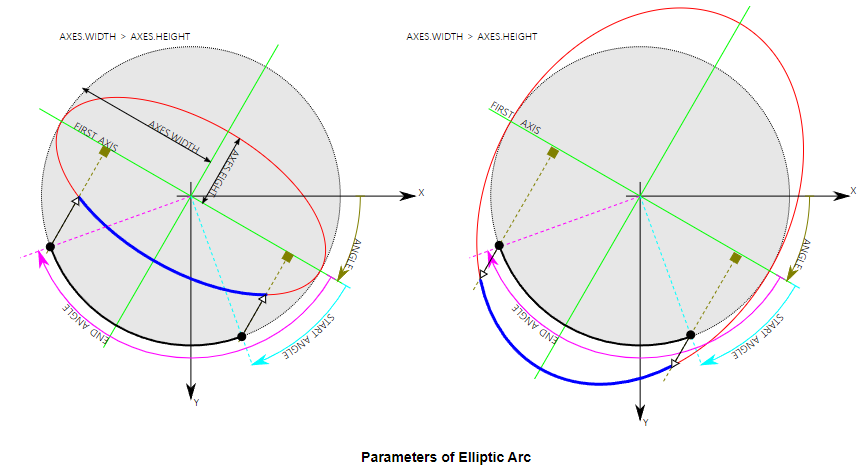
- first axis(=AXES.WIDTH)와 second axis(=AXES.HEIGHT)의 길이는 타원의 중심에서 타원의 각 축과의 거리임(원의 반지름에 해당)
- 위 그림에서는
AXES.WIDTH,AXES.HEIGHT로 기재됨 (왼쪽 그림에서AXES.WIDTH의 길이 확인할 것.).
주의할 점은 ellipse관련 각도는 arc-angles이고 circular angle이 아님.
The angles used in ellipse function is not our circular angles.
- Starting angle and ending angle are measured in arc-angles from an ellipse, not from a circle.
- The phenomena is visualized in paragraph (59) of http://mathworld.wolfram.com/Ellipse.html .
visit this discussion : (https://answers.opencv.org/question/14541/angles-in-ellipse-function/)
다음 예제를 살펴보자.
img = np.zeros((512,512,3), np.uint8)
img = cv2.ellipse(img,
(256,256), # center
(100,200), # first axis length, second axis length : radius
20, # rotation angle (CW)
70, # start angle (CW)
80, # end angle (CW)
255, # color (gray-scale or [255,0,0]과 같음.)
-1 # filled
)
arc를 그리지 않는 경우는 다음의 같이 사용하기도 함.
img = np.zeros((512,512,3), np.uint8)
img = cv2.ellipse(img,
[
(256,256), # center
(200,400), # bounding box width, bounding box height
20, # rotation angle (CW)
],
[0,0,255], # color
-1 # filled (-1) or thickness (0 초과 양수)
)
- 이 경우, 2nd argument가 ellipse에 대한 정보를 다 가지고 있음.
- 이 전의 경우와 달리, 타원을 둘러싸는 bounding box의 넓이와 높이로 주어짐: (즉, 지름에 해당한다고 생각할 것.)
- 이 전과 같아지려며 2배를 해 줘야 함.
cv2.fitEllipse로 contour를 둘러싸는 타원을 계산할 때의 반환값이 바로 2nd argument로 들어가는 정보임.
ref. : fitEllipse
다음 조각코드 수행시 중앙에 타원이 보인다. (arc가 일부만 되도록 한 부분 주의할 것.)
from matplotlib import pyplot as plt
img2 = img[:,:,::-1].copy() //BGR to RGB for matplotlib
plt.imshow(img2)
plt.xticks([]); plt.yticks([]) # to hide tick values on X and Y axis
plt.show()
위의 2코드를 동시에 그린 결과는 다음과 같음: (arc를 그리는 예를 수행한 결과임)
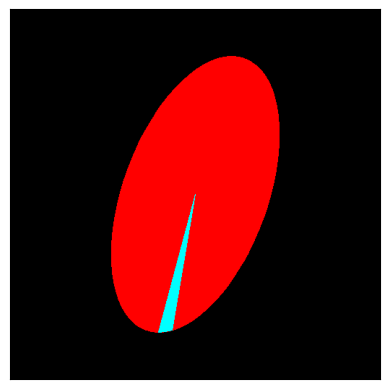
2-6. Drawing Polygon¶
다각형을 그리는 방법은 다음과 같음.
- 우선 각 vertex의 좌표들의 ndarray를 생성. (
rows x 2) - 해당 ndarray를
rows x 1 x 2로 reshape를 시킨다.rows는 vertex들의 숫자에 해당. - 해당 ndarray는
int32를 dtype로 가짐.
사실, 위의 내용은 tutorial의 내용이나, 실제로 reshape를 하지 않고도 동작함.
다음의 예제를 참고.
pts = np.array([[10,5],[120,330],[320,120],[150,100]],
np.int32) # x,y
print(pts.shape)
# pts = pts.reshape((-1,1,2)) #openCV 튜토리얼에서 권하는 구현이나 생략해도 그려짐.
print(pts.shape)
img = cv2.polylines(img, # target image
[pts], # vertices
True, # isClosed (닫혔는지여부)
(0,255,255),# color
1, # thickness
)
다음의 조각코드를 수행하여 확인 가능함.
4개의 점이 연결된 다각형이 그려짐.
from matplotlib import pyplot as plt
img2 = img[:,:,::-1].copy() //BGR to RGB for matplotlib
plt.imshow(img2)
plt.xticks([]); plt.yticks([]) # to hide tick values on X and Y axis
plt.show()
결과 이미지는 다음과 같음.
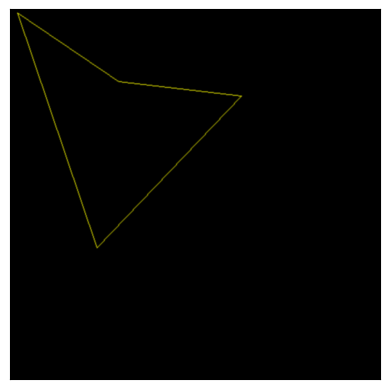
2-6-0. Note0 : cv2.polylines¶
cv2.polylines의 세번째 argument 가 False이면
닫힌 다각형이 아닌 "끝점과 시작점이 연결이 안 된 상태" 로 그려짐을 확인할 수 있음.
test_img = np.zeros_like(img)
test_img = cv2.polylines(test_img,[pts],False,(0,255,255),4)
img2 = test_img[:,:,::-1].copy()
plt.imshow(img2,interpolation='bicubic'
)
plt.xticks([]); plt.yticks([]) # to hide tick values on X and Y axis
plt.show()
결과 이미지는 다음과 같음
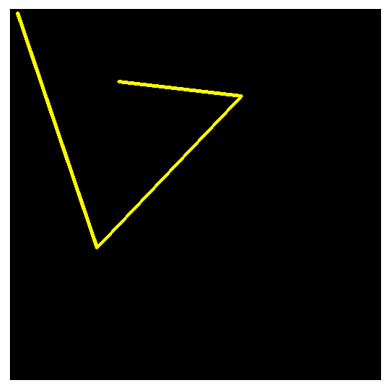
2-6-1. Note1 : cv2.polylines 의 용도¶
cv2.polylines()은 실제로 여러 개의 라인을 그리는데 사용 된다.여러 선에 해당하는 list를 argument로 넘기면 해당 선들이 그려진다.
cv2.line()을 여러번 호출하는 것보다 처리 효율이 좋다.
다음 코드를 통해 사용 방법을 익혀보자.
pts0 = np.array(
[[3,3],[3,13]]
,np.int32).reshape(-1,1,2)
pts1 = np.array(
[[10,3],[10,13]]
, np.int32).reshape(-1,1,2)
pts2 = np.array(
[[17,3],[17,13]]
, np.int32).reshape(-1,1,2)
print(np.array([pts0,pts1,pts2]).shape) # (3, 2, 1, 2)
test_img = np.zeros((50,80,3), np.uint8)
test_img = cv2.polylines(test_img,[pts0,pts1,pts2],False,(0,255,255))
img2 = test_img[:,:,::-2].copy()
plt.imshow(img2, interpolation='bicubic')
plt.xticks([]); plt.yticks([]) # to hide tick values on X and Y axis
plt.show()
결과 이미지는 다음과 같음.
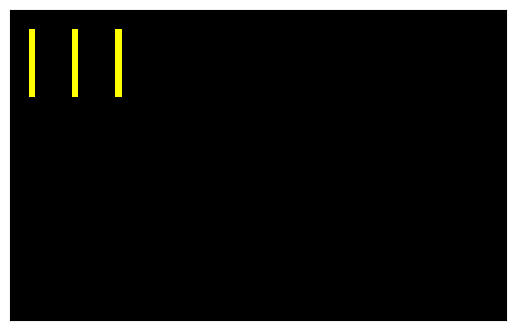
2-7. 꽉 찬 다각형 그리기.¶
보통 다음 두 가지 functions를 사용한다.
cv2.fillConvexPoly(img,points,color)- points에 저장된 좌표로 이루어진 볼록다각형을 color로 채운다.
fillPoly보다 빠르지만, 오목한 경우 다르게 칠해진다. cv2.fillPoly(img,contours,color)- 하나 이상의 다각형 을 color 색상으로 칠한다.
contours=[points_of_contour0, ...]
일반적으로 contour 등을 구한 경우, 경계좌표 들로 라벨링을 해야할 때 위 2개의 함수가 이용되는데
fillConvexPoly는 하나의 볼록 다각형을 가정 하기 때문에
오목한 경우 제대로 그려지지 않는 경우가 많다.
가급적 fillPoly 또는 cv2.drawContours를 사용하는 것이 좋다.
참고 : cv2.drawContours
fillPoly와cv2.drawContours는 여러 개 의 꽉 찬 다각형을 처리하도록 구현됨.list로 여러 다각형을 한 번에 넘김.fillConvexPoly는 하나의 꽉찬 볼록 다각형을 그리는 것으로 구현됨.- 하나의 다각형만을 argument로 넘김 (pnt 로 구성된
list)
다음 예제를 참고할 것..
import cv2
import numpy as np
import matplotlib.pyplot as plt
src = np.zeros((300, 300, 3), dtype=np.uint8)
img = src.copy()
points = np.array(
[[100, 50], [200, 100],
[200, 140], [50, 250], [130,100],
[270, 120], [220, 50],
[100, 60]
])
points_a = np.array([[5,5], [10,10], [5,30]])
img = cv2.fillPoly(img, [points,points_a], color=(0, 255, 0))
img2 = img[:,:,::-1].copy()
plt.imshow(img2)
img = src.copy()
img = cv2.fillConvexPoly(img, points, color=(0, 255, 0))
img2 = img[:,:,::-1].copy()
plt.figure()
plt.imshow(img2)
cv2.fillPoly는 여러 개의 다각형을 그리므로 넘겨지는 것이 다각형들의 꼭지점을 가진 list들의 list임 :[points,points_a].cv2.fillConvexPoly는 하나의 다각형에 대한 꼭지점들의 list가 넘겨진다.- 이 예제에서는 오목형 다각형 이라
cv2.fillConvexPoly는 제대로 그려지지 않음을 확인할 수 있음.
다음 코드는 cv2.fillConvexPoly의 사용법을 같이 보여준다.
src = np.zeros((3000, 3000, 3), dtype=np.uint8)
img = src.copy()
points = np.array([
[2148, 687],[2120, 658],[2100, 650],[2062, 631],
[2028, 596],[1994, 580],[1978, 580],[1938, 557],[1914, 519],
[1877, 491],[1845, 485],[1825, 468],[1785, 466],[1747, 470],
[1716, 481],[1687, 494],[1648, 535],[1626, 573],[1598, 604],
[1597, 640],[1597, 687],[1574, 727],[1578, 782],[1582, 816],
[1593, 849],[1597, 866],[1605, 895],[1598, 947],[1589, 978],
[1566, 1043],[1546, 1067],[1518, 1080],[1506, 1104],[1482, 1148],
[1481, 1227],[1484, 1251],[1498, 1271],[1498, 1289],[1514, 1310],
[1544, 1331],[1554, 1350],[1546, 1433],[1536, 1481],[1521, 1504],
[1518, 1548],[1510, 1579],[1508, 1606],[1512, 1647],[1493, 1698],
[1493, 1739],[1504, 1752],[1525, 1784],[1548, 1836],[1557, 1853],
[1574, 1872],[1567, 1889],[1581, 1917],[1563, 1946],[1566, 1971],
[1577, 1978],[1577, 1998],[1585, 2014],[1602, 2032],[1621, 2112],
[1631, 2147],[1642, 2184],[1647, 2213],[1663, 2271],[1688, 2305],
[1720, 2339],[1763, 2366],[1821, 2394],[1846, 2399],[1888, 2376],
[1930, 2185],[1946, 2136],[1951, 2117],[1974, 1993],[1805, 1662],
[2010, 1562],[1910, 1425],[1993, 1387],[1933, 1255],[1951, 970],
[2035, 1215],[2163, 1273],[2230, 1109],[2468, 1104],[2581, 1306],
[2675, 1226],[2609, 1118],[2588, 1040],[2561, 1000],[2528, 976],
[2484, 976],[2456, 984],[2384, 960],[2347, 834],[2306, 824],
[2269, 794],[2242, 789],[2198, 744],[2176, 736],[2173, 731]])
print(points.shape)
# points가 리스트에 다시 담겨서 argument넘겨짐. 주의.
img = cv2.drawContours(img, [points], -1, (255,255,255), thickness=-1)
plt.figure()
plt.title('drawContours')
plt.xticks([]);plt.yticks([])
img2 = img[:,:,::-1].copy()
plt.imshow(img2)
img = src.copy()
cv2.fillPoly(img, [points], color=(0, 255, 0)) # points 가 list에 담겨서
plt.figure()
plt.title('fillPoly')
plt.xticks([]);plt.yticks([])
img2 = img[:,:,::-1].copy()
plt.imshow(img2)
img = src.copy()
cv2.fillConvexPoly(img, points, color=(0, 255, 0)) # points가 직접 arguments로.
plt.figure()
plt.title('fillConvexPoly')
plt.xticks([]);plt.yticks([])
img2 = img[:,:,::-1].copy()
plt.imshow(img2)
결과는 다음과 같음
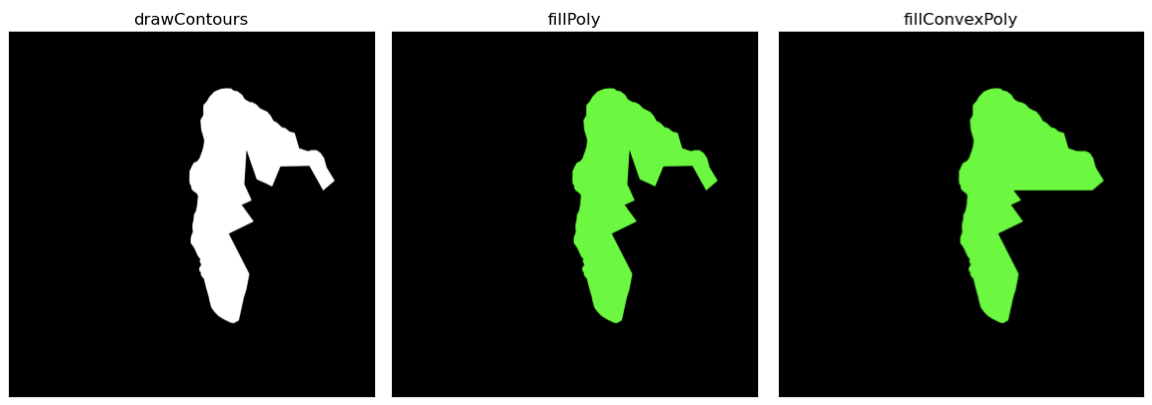
2-8. Adding Text to Images:¶
우선 한글 출력이 안 된다.. --;;
한글은 matplotlib 를 추천.
cv2.putText는 Unicode 지원이 안되는게 최대 단점임.
image에 글자를 추가하려면 다음과 같이 처리한다.
- 우선 글자에 해당하는 문자열 데이터 생성.
bottom-left corner로 해당 text 가 놓일 위치를 지정.Font type을 지정. (Checkcv2.putText()docs for supported fonts)Font Scale을 지정. (specifies the size of font)color,thickness,lineType등을 지정.
For better look,
lineType = cv2.LINE_AAis recommended.
다음 예제를 참고하라.
font = cv2.FONT_HERSHEY_SIMPLEX
img = np.zeros((512,512,3),dtype=np.uint8)
img = cv2.putText(img,
'OpenCV 한글', # text
(10,300), # location
font, # font Type
2, # font size
(255,255,255), # color
2, # thickness
cv2.LINE_AA # lineType
)
다음 code snippet (조각코드)로 결과를 확인할 수 있다.
from matplotlib import pyplot as plt
img2 = img[:,:,::-1].copy()
plt.imshow(img2,interpolation='bicubic')
plt.xticks([]); plt.yticks([]) # to hide tick values on X and Y axis
plt.show()
결과는 다음과 같음.